Questions and Questionnaires Page
To access Questionnaires, go to Primary Navigation Bar > Admin > Questionnaires. The Questions and Questionnaires page contains separate tables for Questions and Questionnaires.
For the questionnaire functionality to work the user should complete the following tasks:
- Create and activate questions in the Questions panel.
- Create and activate questionnaire on the Questionnaire panel.
- Add questions to the questionnaire.
- Attach copies of the questionnaire to a requisition.
- Assign questionnaire to job post template, workflow trigger, or interview.
Questions Page
Click the Questions tab to manage existing questions and create new questions within PeopleFluent Recruiting Portal. The Questions table allows recruiters to view all active questions in a list. In addition, recruiters can sort, filter, and search for questions within the table.
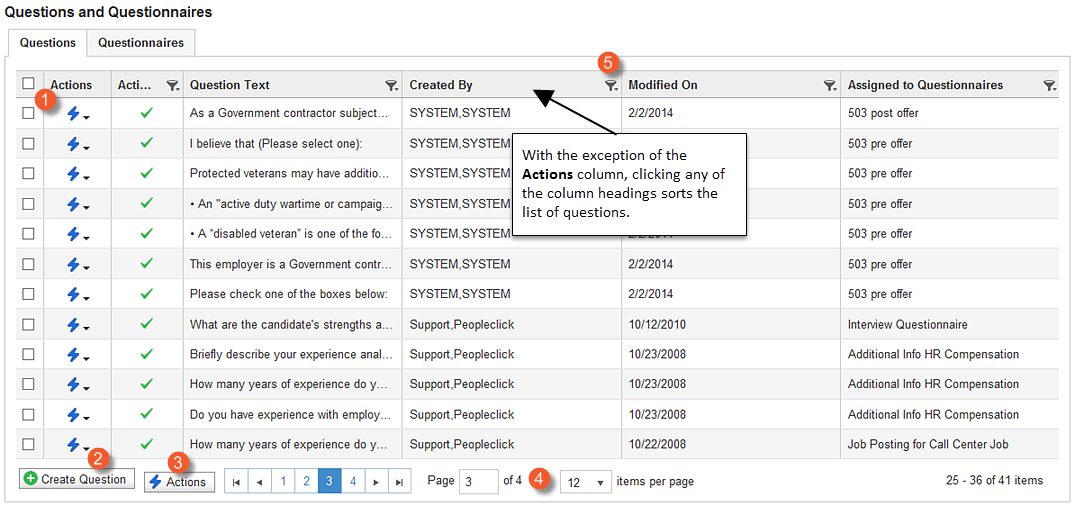
Figure: Questions Page
Table: Questions Page User Interface Elements
|
Reference Number |
User Interface Element |
Description |
|
1 |
Actions Icon |
Clicking the Actions lighting bolt displays a drop-down list that allows you to do the following:
|
|
2 |
Create Question |
Click this button to create a new question. |
|
3 |
Actions |
Clicking this button to activate or deactivate selected questions. |
|
4 |
Grid Navigation |
Allows you page through the list of questions or jump to a specific page. In the items per list drop-down list, you can also select the number of items to display on the Questions panel. |
|
5 |
Filter Icon |
Clicking the Filter icon displays a drop-down list that allows you to do the following:
*The Questions panel does not maintain Filter settings when the user logs in and out of PeopleFluent Recruiting Portal. |
Questionnaires Page
Click the Questionnaires tab to create questionnaires and manage existing questionnaires within PeopleFluent Recruiting Portal.
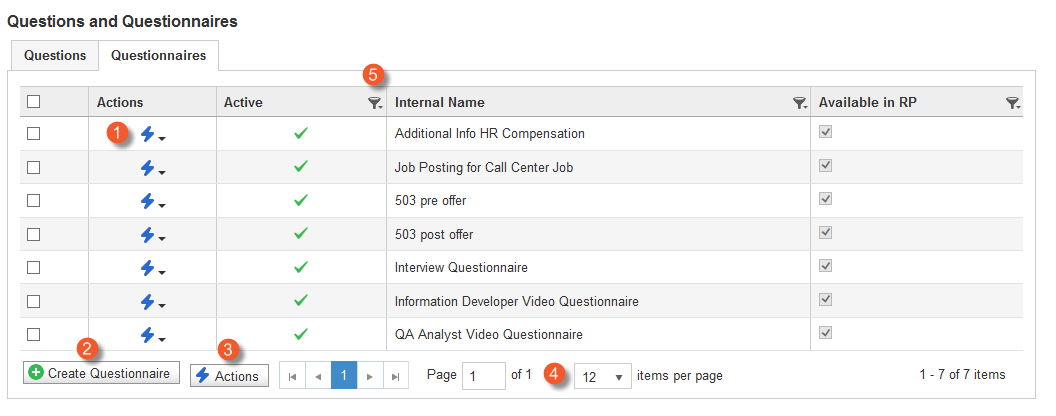
Figure: Questionnaires Page
Table: Questionnaires Page User Interface Elements
|
Reference Number |
User Interface Element |
Description |
|
1 |
Actions Icon |
Clicking the Actions lighting bolt displays a drop-down list that allows you to do the following:
|
|
2 |
Create Questionnaire |
Click this button to create a new questionnaire. |
|
3 |
Actions |
Clicking this button to activate or deactivate selected questionnaires. |
|
4 |
Grid Navigation |
Allows you page through the list of questionnaires or jump to a specific page. In the items per list drop-down list, you can also select the number of items to display on the Questionnaires page. |
|
5 |
Filter Icon |
Clicking the Filter icon displays a drop-down list that allows you to do the following:
|
Additional Information